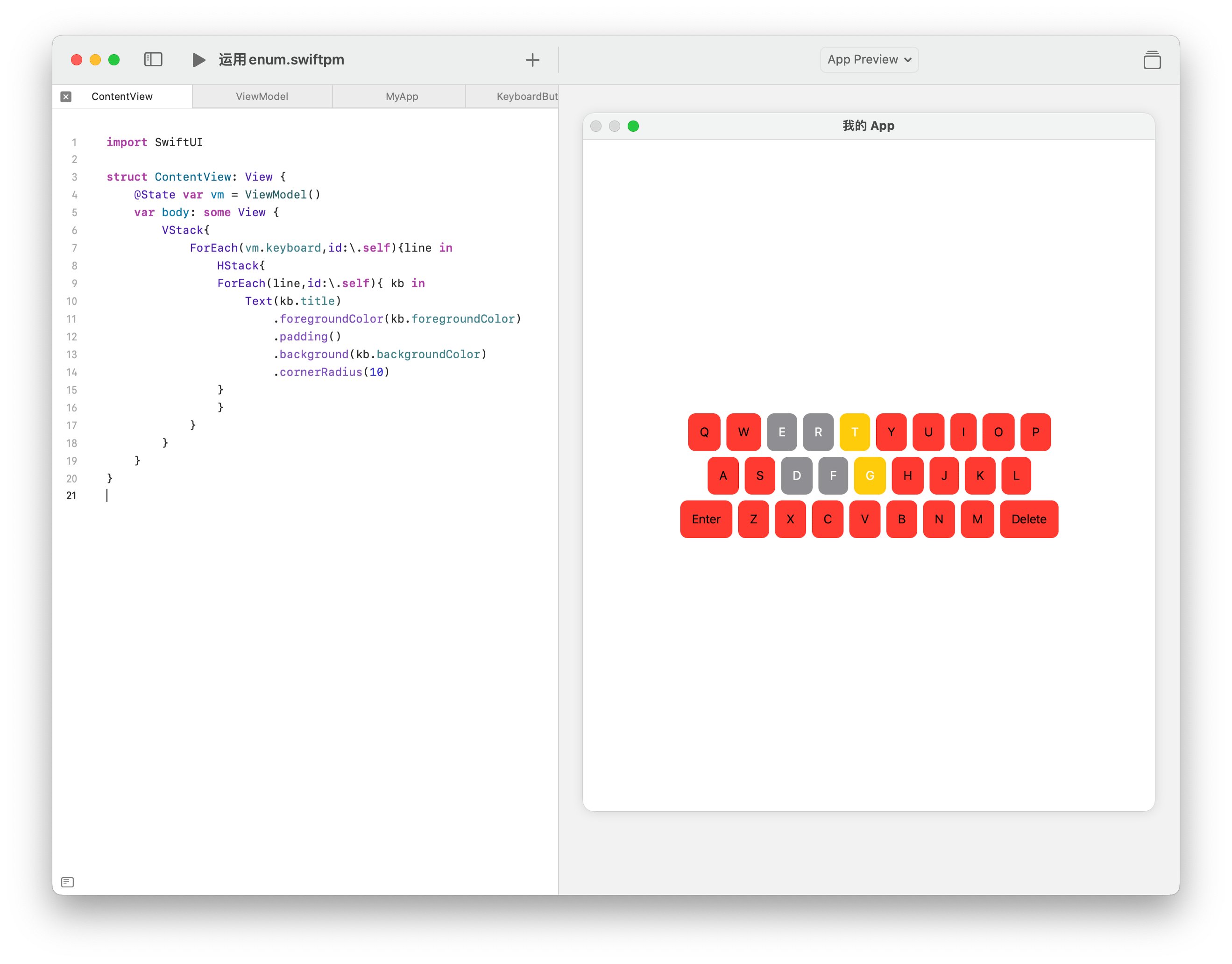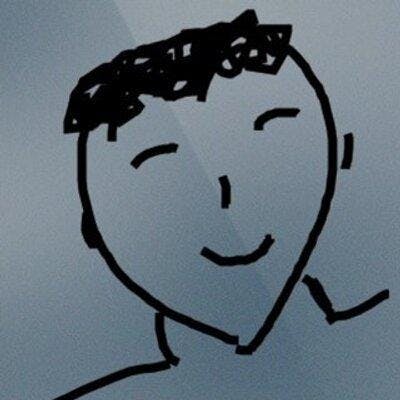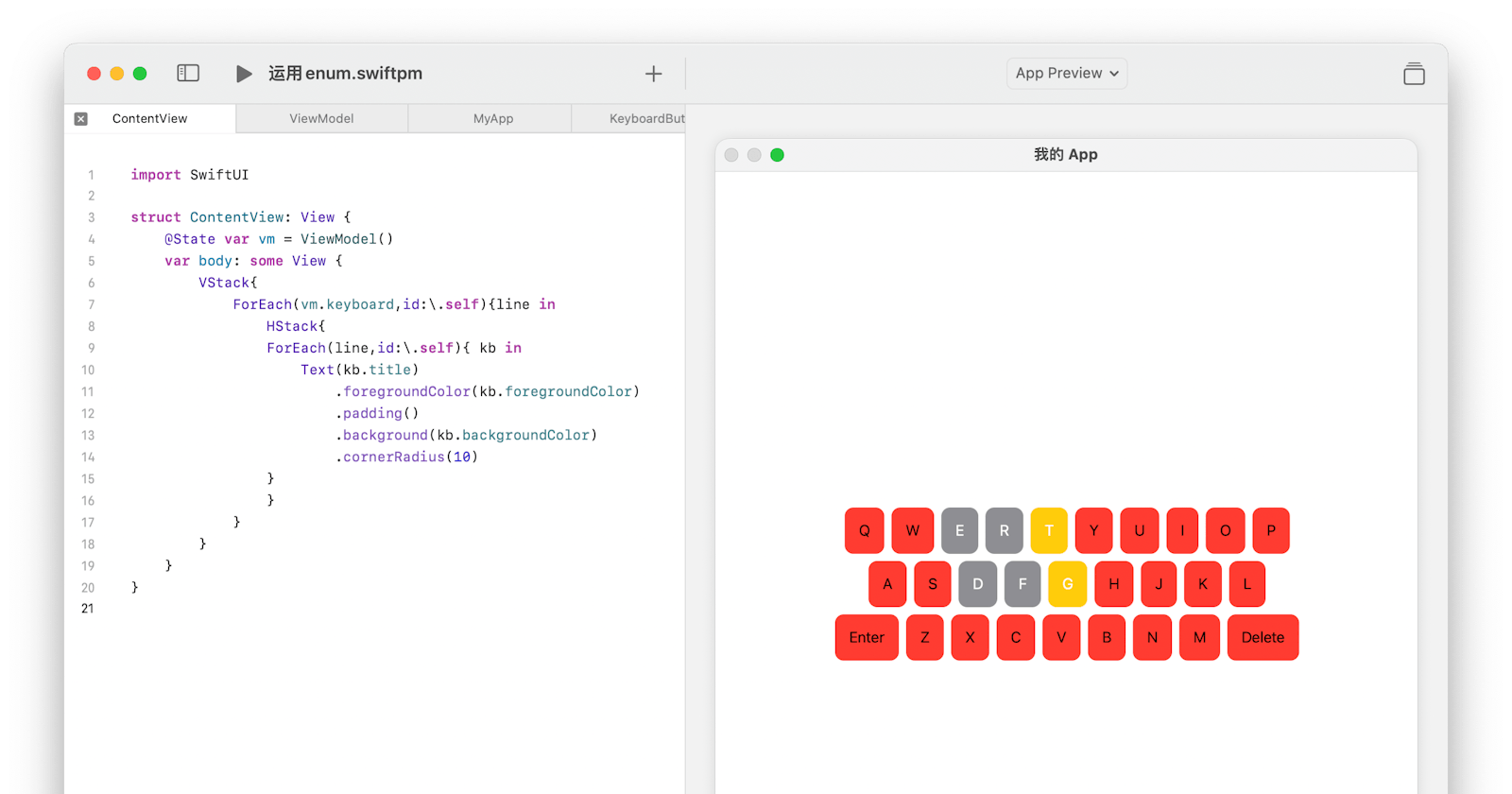初见enum(中文称之为枚举)这个数据类型,几乎所有人都认为这是最废物的东西。感觉上除了限制一个数值不会输入错误外,并没有感觉到它比别的数据类型有什么好(更别提优秀)的地方了。恰恰相反,经过很多次的使用,现在每次看到一个View中的物件,我第一个就想到要使用一个enum来定义它。昨天我和小朋友们来写一个Wordle的模仿者时就决定今天要写个小纸条记录一下。
enum基础
官方对于enum的说明在这里。简而言之一个enum就是一组有共同特性一的数据的集合。我看来看看这就是一个Wordle的界面:
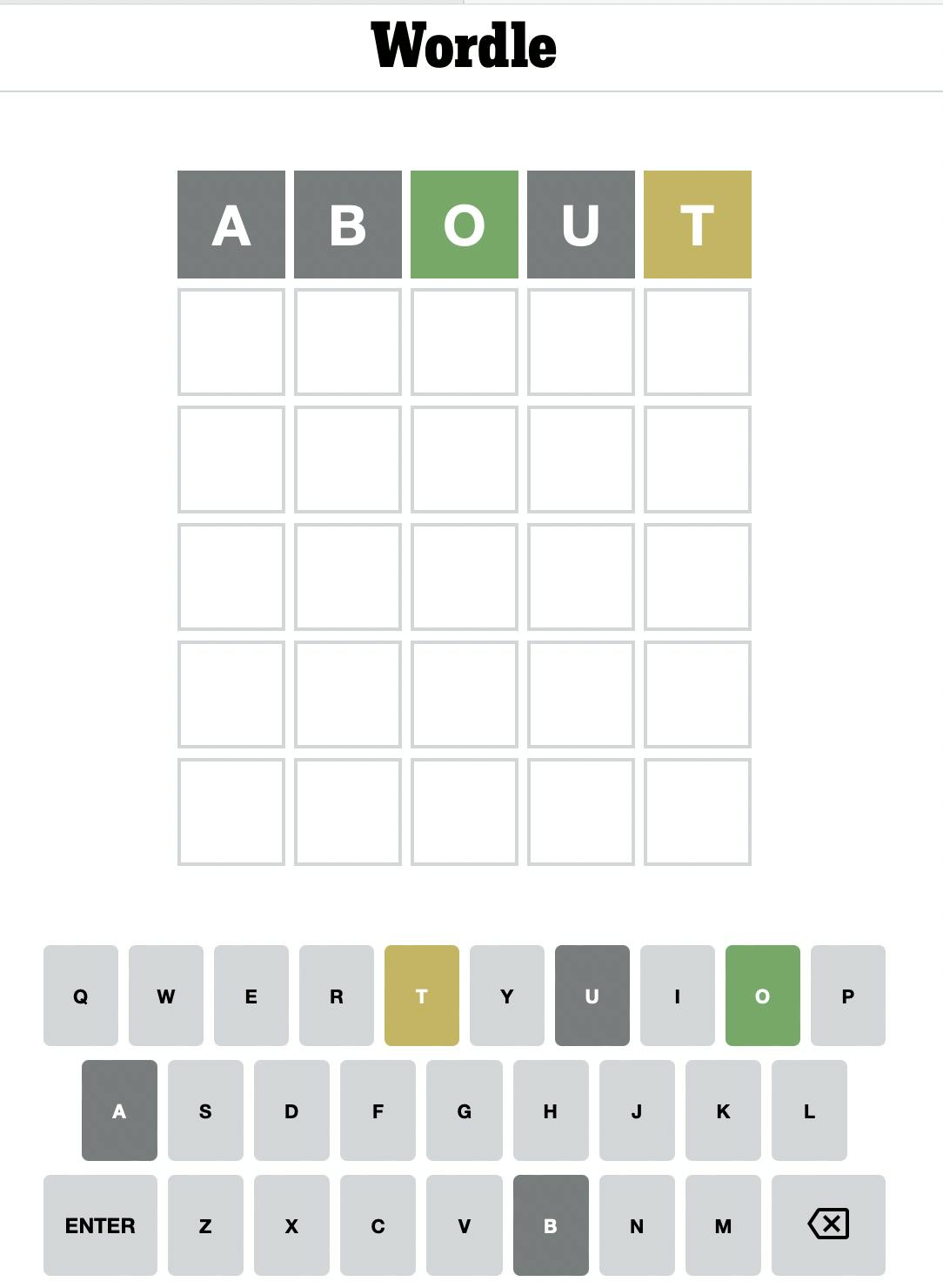
我们来解决下面的键盘,按键上的键有两种:字母和功能键。每个按键还有四种不同的状态,没使用过的淡灰色、没用的深灰色、位置对的绿色和位置不对的黄色。所以我们就有了这两个枚举定义:
enum KeyboardButton{
case letter
case function
}
enum Status{
case notused
case gray
case green
case yellow
}
这样就定义了最基础的两个enum,但是,这样的定义看起来不是非常有意义,比起String没有什么特别的不同。
为enum加入数据
我们知道所有的letter都是一个字母,enum提供了一个叫做Associated Values(关联值的方法)让你可以在一个enum中存入数据。我们可以改造一下KeyboardButton,letter可以存入一个String,如果我们仔细观赛,会发现只有字母有颜色不同的状态,所以我们也应该把Status做为letter的关联值。另外,function按钮只有两个,一个是enter,另一个是delete,所以我们可以给它再关联一个enum,它就成了这样:
enum KeyboardButton{
case letter(String,Status)
case function(Function)
enum Function {
case enter
case delete
}
}
enum Status{
case notused
case gray
case green
case yellow
}
定义一个enum的实例其实变的非常简单了:
let kb1 : KeyboardButton = .function(.delete)
let kb2 : KeyboardButton = .function(.enter)
let kb3 : KeyboardButton = .letter("A",.notused)
let kb4 : KeyboardButton = .letter("B",.gray)
我们来看看使用它后的效果:
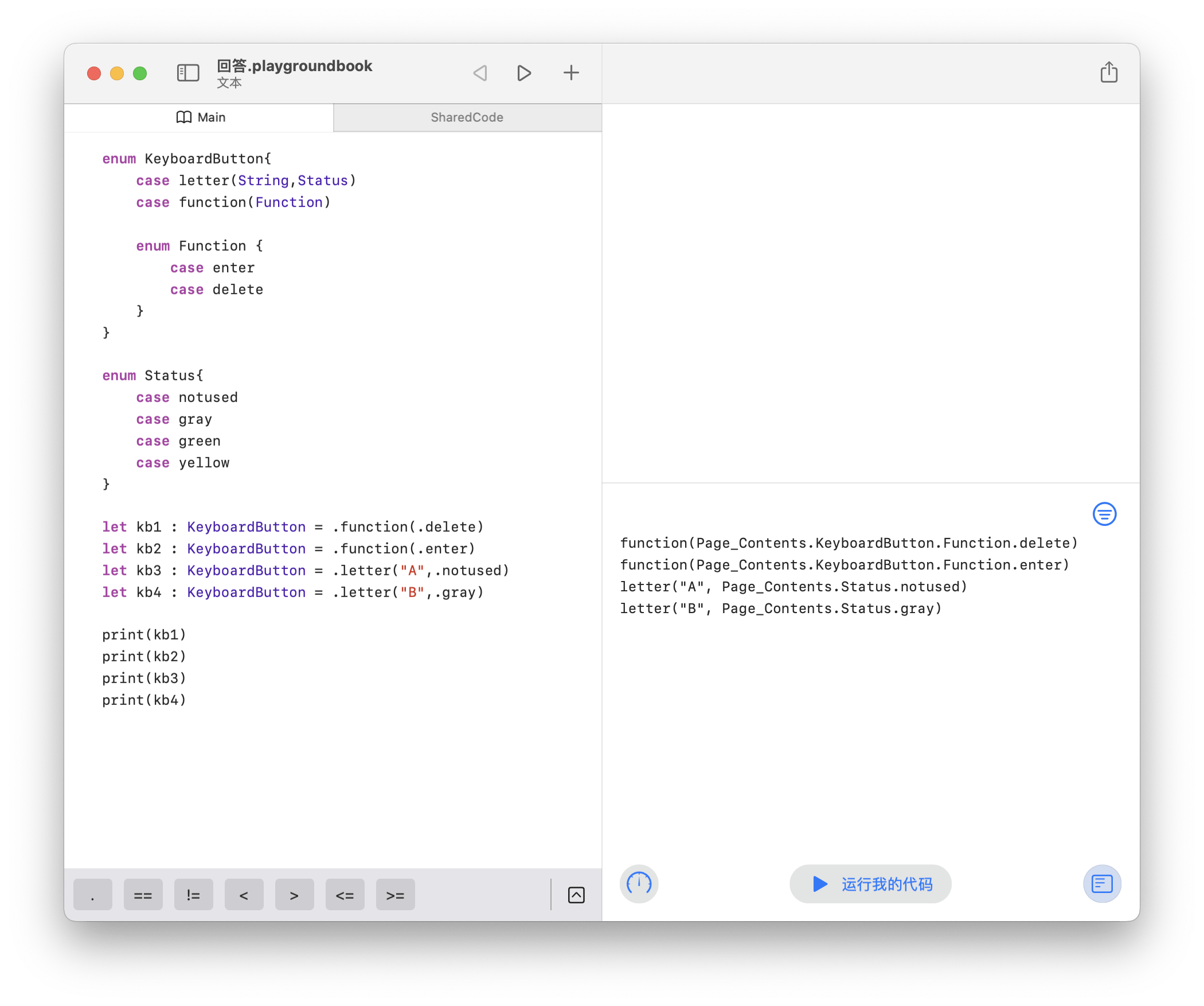
为enum加入属性
为Keyboard初始化后,怎么取出设置进去的关联值呢?其实我们可以非常简单的通过为enum增加属性来达到这个目的。比如我们想得知这个按键在显示时的titele(String)和显示的背景与字体本身的颜色,哪就定义出三个不同的计算属性:title、foregroundColor、backgroundColor。先来看下title属性的定义:
extension KeyboardButton{
var title: String{
switch self {
case .letter(let letter, _):
return letter
case .function(let function):
switch function {
case .delete:
return "Delete"
case .enter:
return "Enter"
}
}
}
}
let kb1 : KeyboardButton = .function(.delete)
let kb2 : KeyboardButton = .function(.enter)
let kb3 : KeyboardButton = .letter("A",.notused)
let kb4 : KeyboardButton = .letter("B",.gray)
print(kb1.title)
print(kb2.title)
print(kb3.title)
print(kb4.title)
这时print出来的就是我们需要的String了。
Delete
Enter
A
B
理解了title计算属性的定义,另外两个计算属性就简单了:
var backgroundColor:Color{
switch self {
case .letter(_, let status):
switch status {
case .notused:
return .white
case .gray:
return .gray
case .green:
return .green
case .yellow:
return .yellow
}
case .function(_):
return .white
}
}
var foregroundColor:Color{
switch self{
case .function(_):
return .black
case .letter(_, let status):
switch status{
case .notused:
return .black
default:
return .white
}
}
}
我们试试这样之后的效果:
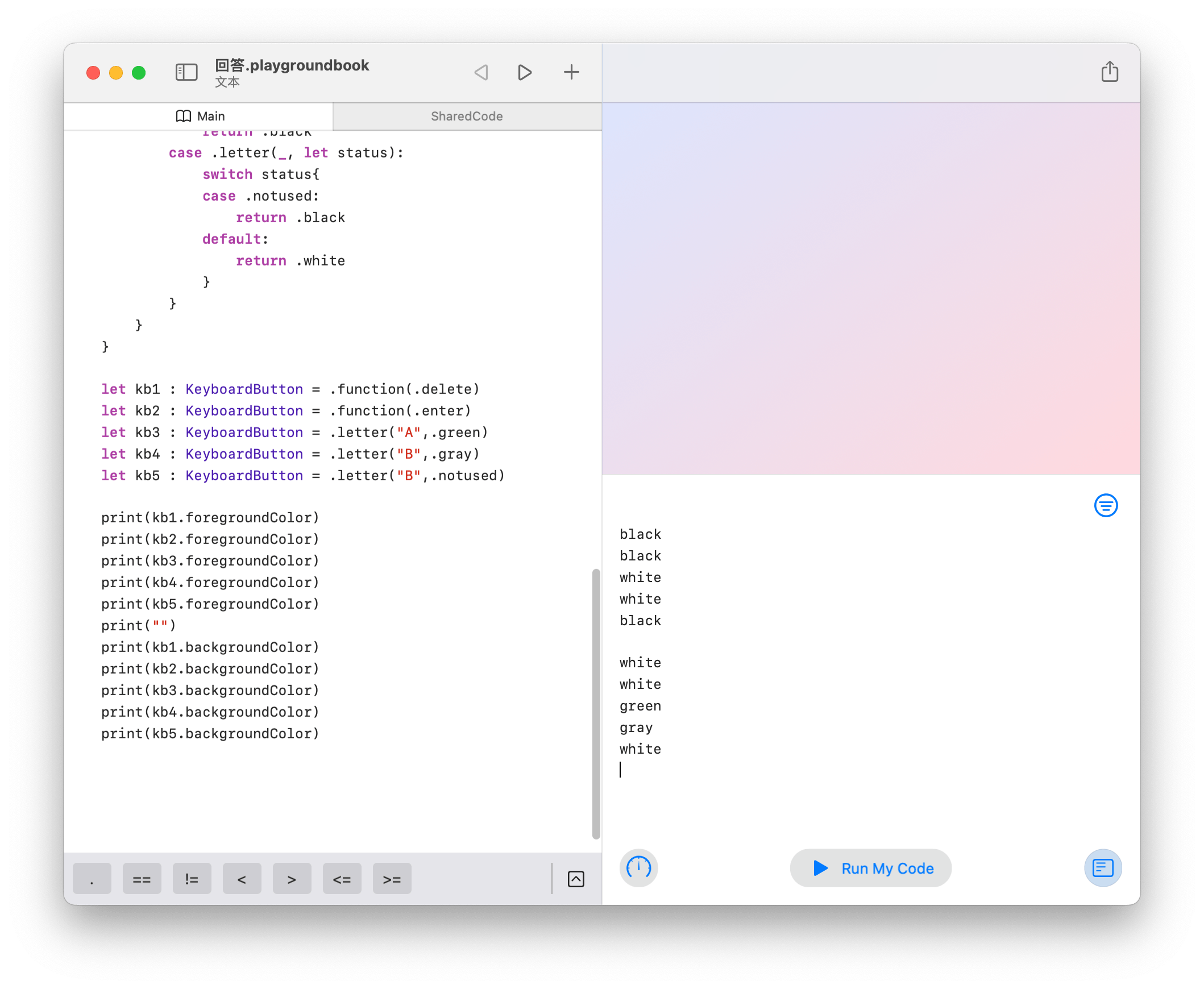
将enum运用到SwiftUI中
KeyboardButton的enum声明
为了将这组enum运用到SwiftUI里,我做了一点简化的修改,整体如下:
import SwiftUI
enum KeyboardButton:Hashable{
case letter(String,Status)
case function(Function)
enum Function {
case enter
case delete
}
}
enum Status{
case notused
case gray
case green
case yellow
}
extension KeyboardButton{
var title: String{
switch self {
case .letter(let letter, _):
return letter
case .function(let function):
switch function {
case .delete:
return "Delete"
case .enter:
return "Enter"
}
}
}
var backgroundColor:Color{
switch self {
case .letter(_, let status):
switch status {
case .notused:
return .red
case .gray:
return .gray
case .green:
return .green
case .yellow:
return .yellow
}
case .function(_):
return .red
}
}
var foregroundColor:Color{
switch self{
case .function(_):
return .black
case .letter(_, let status):
switch status{
case .notused:
return .black
default:
return .white
}
}
}
}
准备一个ViewModel
这个ViewModel里只有键盘部局就好
struct ViewModel{
var keyboard :[[KeyboardButton]] = [
[
.letter("Q", .notused),
.letter("W", .notused),
.letter("E", .gray),
.letter("R", .gray),
.letter("T", .yellow),
.letter("Y", .notused),
.letter("U", .notused),
.letter("I", .notused),
.letter("O", .notused),
.letter("P", .notused)
],
[
.letter("A", .notused),
.letter("S", .notused),
.letter("D", .gray),
.letter("F", .gray),
.letter("G", .yellow),
.letter("H", .notused),
.letter("J", .notused),
.letter("K", .notused),
.letter("L", .notused)
],
[
.function(.enter),
.letter("Z", .notused),
.letter("X", .notused),
.letter("C", .notused),
.letter("V", .notused),
.letter("B", .notused),
.letter("N", .notused),
.letter("M", .notused),
.function(.delete)
]
]
}
完成SwiftUI View
import SwiftUI
struct ContentView: View {
@State var vm = ViewModel()
var body: some View {
VStack{
ForEach(vm.keyboard,id:\.self){line in
HStack{
ForEach(line,id:\.self){ kb in
Text(kb.title)
.foregroundColor(kb.foregroundColor)
.padding()
.background(kb.backgroundColor)
.cornerRadius(10)
}
}
}
}
}
}
最后我们看看效果: